Getting started with Logic Apps: Part 1 - Creating your first Logic App
In this post we will start the blog series about getting started with Logic Apps. We will see how to create our first Logic App.
Peter aka inthecloud ?
Yep this is the man, my buddy Peter Klapwijk.
He did a lot of monitoring post for Intune stuff.
Check here some of his posts.
In September I co-organized with some awesome guys the Modern Endpoint Management Summit in Paris, I also spoke about Getting started with Log Analytics for Intune reporting.
I assisted to a session of Peter and Somesh about Logic Apps and I was ok, this time I have to really give a look to this.
I heard many times about Logic Apps or Low code before but never really give a look to this.
That's why I decided to create this blog series about Logic App for the noob for Intune stuff.
I'm still learning about Logic App so when I lean something new I will try to create a new part in the blog series.
What's next ?
In the next posts we will see many things that you can do with Logic Apps:
- Querying MS Graph and Intune
- How to authenticate through an Azure app
- How to authenticate through a managed identity
- How to send notification on Teams channel
- How to upload CSV on SharePoint
- How to send mail
- How to download file from web
What is Logic Apps ?
Logic Apps is an Azure is a cloud platform solution allowing to automate and schedule some actions called workflow.
Using Logic you ca automate tasks that you can do with PowerShell, for instance, but here with little no code.
You can for example use Logic Apps to monitor your Intune environment and send mail or Teams notif.
Prerequisites
To use or create a Logic App you will need:
- Azure account
- Azure subscription
- Resource group
When you create your Logic App you have to choose between two plan:
- Standard
- Consumption
See here more info about that.
You will also need some Logic Apps permissions to create a new Logic App.
If you use a Global Admin account you won't have any issues.
However I think that in a lot of big companies Global admin account are limited, in my case I'm only Intune admin.
If you don't have a Global admin account you may faced the below issues while trying to create a new Logic App and selecting the Resource group:
It means that you need some permissions on the specified resource group.
For that we will proceed as below:
1. Go to the specified resource group
2. Go to Access control (IAM)
3. Click on Add
4. Click on Add role assignment
5. In Roles type Logic app
6. Check Logic App Contributor
7. Click on Next
8. Click on Select members
9. Select user account
10. Click on Review + assign
Creating your first Logic App
1. Go to Logic Apps
2. Click on Add
3. Choose a subscription
4. Choose a resource group
5. Type a name
6. Choose a Region
7. Select Consumption
8. Click on Review + Create

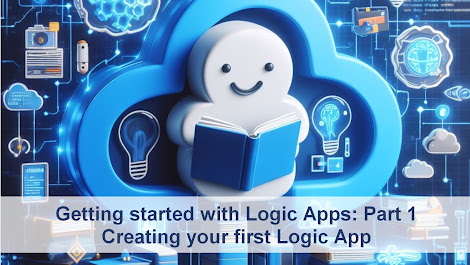

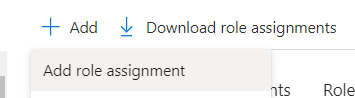











Enregistrer un commentaire