Run an Azure Automation runbook on demand without going to the portal
In this post I will show you how to run an Azure Automation runbook on demand from your device.
Context
You have created a script (Runbook) in Azure Automation.
You want to be able, or let someone of your team, to run it on demand without going to the Azure portal.
You have created an Azure Automation runbook
This runbook contains a PowerShell script
You want to run it when you want without going to the Azure portal
The solution
The solution is super easy, we will proceed as below:
- Create an Azure Automation account
- Add a script as Runbook
- Add a webhook on your runbook
- Call the webhook on your own device
Azure Automation part
Creating the account
1. Go to Azure
2. In the search bar type: Automation accounts
3. Go to Automation accounts
4. Click on Create
5. Type a name
6. Choose a Subscription
7. Choose a Resource group
8. Choose a region
9. In Create Azure Run As Account, select No
10. Click on Create
Adding your script
In the below example we will just add a script that will sync a specific device.
We will proceed as below:
1. Go to Runbook
2. Copy the content of your script
3. Click on Publish
Add a webhook
1. Go to your Runbook
2. Click on Add webhook
3. Click on Create new webhook
4. Type a name
5. Set it to Enabled
6. Copy the webhook URL
7. Click on OK
Run it on demand
I my case I added a simple script in my runbook that will just a syncdevice action on a device.
Copy the webhook URL in a variable $webhookURI.
Run the below script:
It's also possible to pass argument to the webhook.

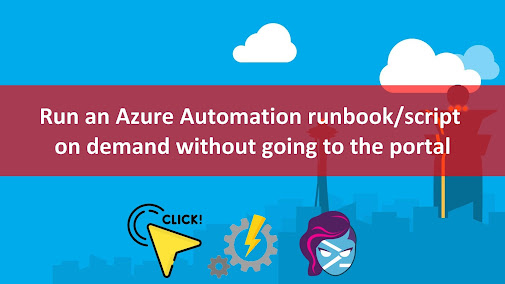










Enregistrer un commentaire