Starting with Log Analytics: Part 4 - Adding Intune datas into Log Analytics workspace
In this post we will continue the blog series about Log Analytics and see how to add Intune datas into a Log Analytics workspace.
Other articles
- Part 1: Creating our first Log Analytics workspace
- Part 2: Importing your own datas into the workspace
- Part 3: Creating our first workbook
- Part 4: Add Intune datas into Log Analytics workspace (you are here)
- Part 5: RunningKQL queries in Log Analytics through PowerShell
What do we want ?
- By default there is no table in a new workspace
- You want to query intune datas like devices
- You want to run KQL queries on Intune datas
- You want to create workbook from Intune datas
The solution
By default when you create a workspace in Log Analytics this one does not contain any table.
1. Go to your workspace Log Analytics
2. Click on Logs
3. Below warning is displayed:
4. Go to le portail Microsoft Endpoint Manager
5. Go to Tenant Administration
6. Go to Diagnostics settings
7. Click on Add Diagnostics settings
8. Type a name
9. Choose logs categories
10. Choose a workspace in which to add datas
11. Click on Save
12. Go back to your Log Analytics workspace
13. Click on Logs
14. Later it will be as below:
It can take some time, in my case some hours or days.

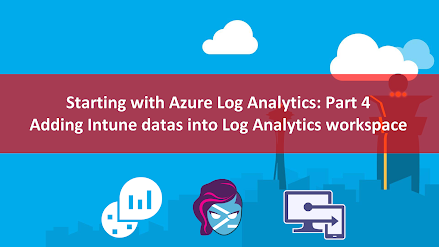

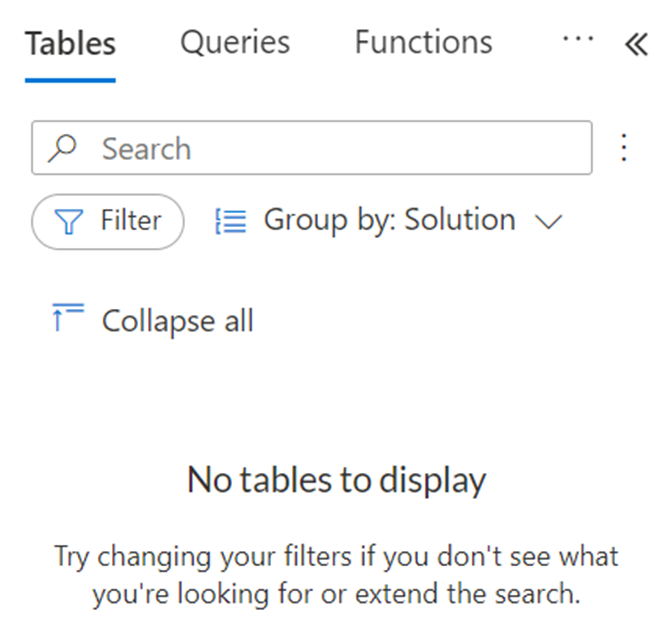





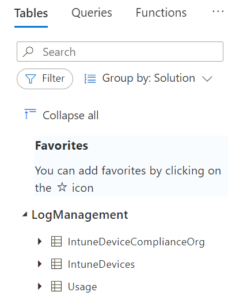








Enregistrer un commentaire