ASUS NUC BIOS parser: export BIOS config to PowerShell array or CSV
In this post we will see how to easily export BIOS settings on ASUS NUC devices to a PowerShell array or CSV.
Context
In my previous post I explained how to manage BIOS settings for ASUS NUC devices with the isetupcfg tool.
BIOS settings on Intel NUC devices are a pain to manage.
If you want to see settings applied on a device you need to use isetupcfg exe and export config as a txt file.
Then you have all config but it's not really to use for automation, really, really not.
That's why I created a script allowing you to easily export BIOS config to a PowerShell array or CSV.
Here we want to export BIOS config with below info:
- BIOS setting friendly name
- BIOS setting name (MAP)
- BIOS setting value
Prerequisite
You will need two files to be able to extract BIOS config
- iSetupCfgWin64.exe
- amigendrv64.sys
See here how to get them.
In the script I set a path from my GitHub, but you can download them and upload on a blob storage for instance.
Get the script
Click on the below GitHub picture to download the script
The solution
In my case I tested this on the following Intel NUC model:
- NUC11TNKi5
- NUC11TNKi5
The script will proceed as below:
1. Export current config with isetupcfg tool
2. Convert values to PowerShell
See below an overview of the output from a GridView:
This way you can easily navigate through all settings and see value applied for a specified setting.
For instance let's check value applied for the WLAN setting:
Now let's check the value applied for the BIOS self recovery setting:
See below an overview of the output in a CSV:
What's next ?
In the next post I will show you how to easily apply BIOS settings from a CSV on NUC devices with Intune.

.png)


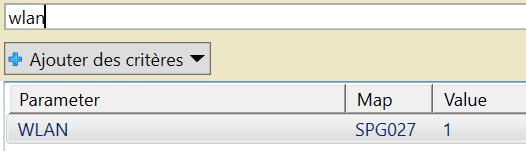

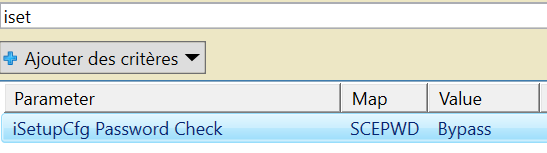












Enregistrer un commentaire