Easily taking screenshots of BIOS options for Lenovo devices
In this post I will show you a quick way to do easily BIOS screenshot on Lenovo models.
Context
You maye have already needed to do some screenshot of BIOS options for documentations to support or your own team.
It's not really easy as while working on BIOS there is no software for this and we all do the same, taking picture with our phone.
It's easy you will say but it's a bit borrying especially if you have to do a lot of screenshots.
The solution
There is a really easy way to do screentshot for BIOS lenovo models and you don't need to open a device, go to BIOS and take your phone.
You'll just need to go to a cool Lenovo website from your own device.
This tool allows you to simulate a BIOS for a specific model.
Simulating a BIOS
How to use it ?
We will proceed as below:
1. Go to this link
2. In the drop down menu, select your model
3. Choose a display mode (if needed)
- Graphical Mode BIOS
- Text Mode BIOS
4. And voila hop, here is a BIOS online
Simulating a BIOS in action
For the first example, we will simulate a BIOS for a T14s (20T1) model.
1. In the drop down menu, type T14s
2. Select your model
3. Choose a display mode
4. Here is: Graphical Mode BIOS
5. Here is: Text Mode BIOS
For the second example, we will simulate a BIOS for a P1 (20ME) model.
1. In the drop down menu, type P1
2. Select your model
3. Here the default mode is Text

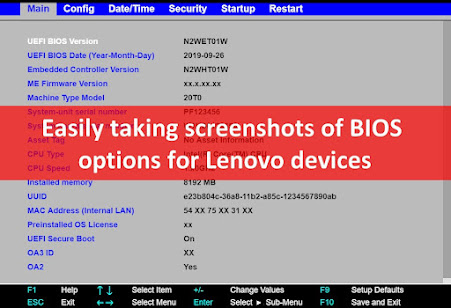
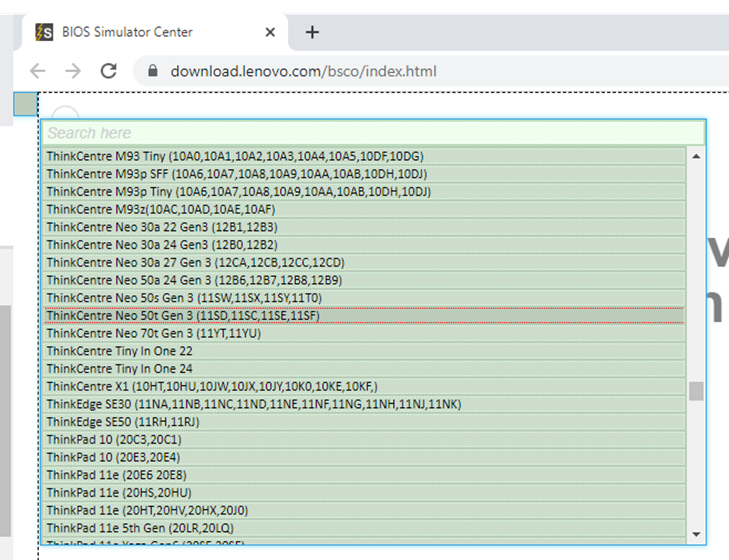
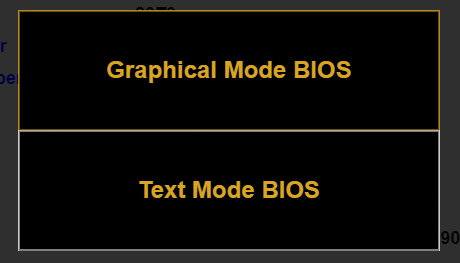












Enregistrer un commentaire