Proactive Remediation script: Automatically update Lenovo BIOS to the latest version directly from Lenovo website
In this post I will show you how to use Endpoint Analytics Proactive Remediation script to detect if a new BIOS version if available and installed it if yes.
Context
- You have Lenovo devices
- Devices are enrolled in Intune
- You want to update BIOS
- You want to automatically update
- You want an automate way
The solution
Detection script
The detection works as below:
- Check current model
- Get current BIOS version
- Check the latest BIOS version available for this model on the Lenovo website
Then:
- If yes: check the release date and compare it to the current date.
- If release date is older than 180 days, it will download the BIOS update.
- The BIOS update will be downloaded in temp folder.
There is no need to put a specific URL for your device, the script will check BIOS for your computer MTM or Family name.
If a new version is available, it will proceed as below:
1. Download the BIOS EXE
2. Extract the BIOS update EXE
3. Suspend BitLocker until next reboot
4. Warn the user for the update
5. Install the BIOS update
6. Reboot the device
Get the script
Click on the below GitHub picture to get both detection and remediation scripts.
Prerequisites
For the detection script we will use a specific assembly that will help us to extract content from Lenovo website.
You can find it in the download folder. We will upload it to a blob storage.
Add path in variable: $LZ4_DLL
User warning
I created a specific user warning for the user.
See below an overview of this warning:
In my case I upload the ZIP on a blob storage.
Add path in variable: $BIOS_Warning_URL
Create dynamic group
In this part, we will create a group to gather all our Lenovo devices.
1. Go to the Microsoft Endpoint manager admin center
2. Go to Groups
3. Click on New group
4. Select Security as Group type
5. Type a name, like Lenovo devices
6. In Membership type, select Dynamic devices
7. Click on Add dynamic query
8. Click on Edit and type below line:
(device.deviceManufacturer -contains "Lenovo")
9. Click on Save
10. Click on Create
Create the remediation package
1. Go to the Microsoft Endpoint manager admin center
2. Go to Reports
3. Go to Endpoint analytics
4. Go to Proactive remediations
5. Click on Create script package
6. Type a name in our case Update Lenovo BIOS
7. Click on Next
8. Click on Detection script file
9. Choose: Lenovo_BIOS_AutoUpdate_Detection.ps1
10. Click on Remdiation script file
11. Choose: Lenovo_BIOS_AutoUpdate_Remediation.ps1
12. Click on Next
13. Select the group Lenovo devices
14. In the Schedule part, choose when the package should be run.
15. In our case we will run it every 3 hours (for our test)
16. Click on Apply
17. Click on Next
18. Click on Create
Driver Downloader tool
A big shoot oot to my buddy Kevin for its tool Driver Downloader tool.
You can find there the tool see below an overview:




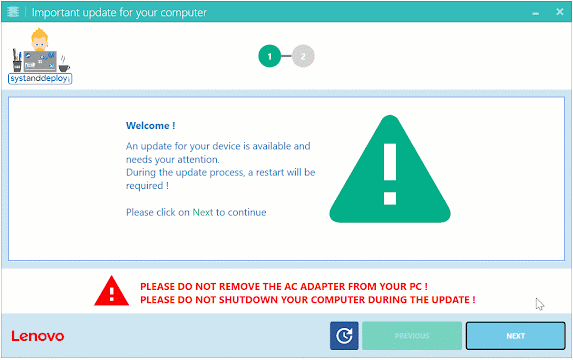












8 commentaires
Hello, thanks for this work!
In the .zip package I can´t find the LZ4.dll file.
Can you reupload it?
You're right.
I just uploaded it
How can I use this only to report if the bios versions on lenovo devices are up to date or if they are not? ( without installing the latest version )
hey, there is an "official" way to do this from Lenovo themselves, look for Lenovo Vantage, I have all updates, including bios and firmware automatically updated through this and it was quite effortless.
here's the documentation
https://download.lenovo.com/pccbbs/thinkvantage_en/metroapps/Vantage/LenovoCommercialVantage_10.2107.5.0_v1.zip
awesome tool
can we have dell and HP aswell please
I'm having the following error when running the script:
Exception calling "LoadFrom" with "1" argument(s): "Could not load file or assembly 'file:///C:\Users\adm-ricardo.antonio\AppData\Local\Temp\LZ4.dll' or one of its dependencies. Operation
is not supported. (Exception from HRESULT: 0x80131515)"
At C:\Users\ricardo.antonio\Downloads\Lenovo_BIOS_Auto_Update-main\Lenovo_BIOS_Auto_Update-main\Lenovo_BIOS_AutoUpdate_Detection.ps1:88 char:7
+ ... [System.Reflection.Assembly]::LoadFrom("$LZ4_DLL_Path") | ...
+ ~~~~~~~~~~~~~~~~~~~~~~~~~~~~~~~~~~~~~~~~~~~~~~~~~~~~~~~~~
+ CategoryInfo : NotSpecified: (:) [], MethodInvocationException
+ FullyQualifiedErrorId : FileLoadException
Unable to find type [LZ4.LZ4Codec].
At C:\Users\ricardo.antonio\Downloads\Lenovo_BIOS_Auto_Update-main\Lenovo_BIOS_Auto_Update-main\Lenovo_BIOS_AutoUpdate_Detection.ps1:93 char:20
+ $OutArray = [LZ4.LZ4Codec]::Decode($Bytes ...
+ ~~~~~~~~~~~~~~
+ CategoryInfo : InvalidOperation: (LZ4.LZ4Codec:TypeName) [], RuntimeException
+ FullyQualifiedErrorId : TypeNotFound
You cannot call a method on a null-valued expression.
At C:\Users\ricardo.antonio\Downloads\Lenovo_BIOS_Auto_Update-main\Lenovo_BIOS_Auto_Update-main\Lenovo_BIOS_AutoUpdate_Detection.ps1:197 char:7
+ ... $Search_Model = $RunspaceScopeVendor.FindModel("$Get_Curr ...
+ ~~~~~~~~~~~~~~~~~~~~~~~~~~~~~~~~~~~~~~~~~~~~~~~~~~~~~~~~~
+ CategoryInfo : InvalidOperation: (:) [], RuntimeException
+ FullyQualifiedErrorId : InvokeMethodOnNull
You cannot call a method on a null-valued expression.
At C:\Users\ricardo.antonio\Downloads\Lenovo_BIOS_Auto_Update-main\Lenovo_BIOS_Auto_Update-main\Lenovo_BIOS_AutoUpdate_Detection.ps1:201 char:9
+ ... $Search_Model = $RunspaceScopeVendor.FindModel("$Get_Curr ...
+ ~~~~~~~~~~~~~~~~~~~~~~~~~~~~~~~~~~~~~~~~~~~~~~~~~~~~~~~~~
+ CategoryInfo : InvalidOperation: (:) [], RuntimeException
+ FullyQualifiedErrorId : InvokeMethodOnNull
do you have the same thing but for DELL bios ?
thanks
I am getting the same error as Ricardo Antonio.
Enregistrer un commentaire