MDT Custom profile selector: A PowerShell tool to select an external CustomSettings.ini
https://www.systanddeploy.com/2020/07/mdt-custom-profile-selector-powershell.html
In this post I will show you a PowerShell tool or GUI I have created allowing you to select a specific CustomSettings before a deployment and to change the keyboard layout from the PE. This will allows you to choose a customsettings as profile and apply a specific configuration.
Context
You have a GUI before the deployment that displays different INI file.
You can choose a INI and run the deployment with the configuration from the INI.
We can for instance imagine different INI file depending of an environment. This way the device will be installed with this configuration.
See below some examples:
- A profile for Domain or Workgroup integration
- A profile for branch, like Dev, admin, help desk...
VBS version
I did a VBS version some years ago.
You can find it here.
How to get it ?
Click on the GitHub picture below to go to the download link:
How it looks like ?
The GUI is divided in two tabs:
- INI profile
- Keyboard
The INI profile tab
It looks like as below:
This one allows you to choose a INI file to apply to your deployment.
It will list all ini files located in a specific folder.
In my case I created a folder INI_Profiles located in the Deploy folder from my master.
See below the GUI if no INI_Profiles has been found:
The Keyboard tab
It looks like as below:
This one allows you to change the keyboard layout in Windows PE.
How it works ?
The GUI will be displayed at the same time than the BDD Welcome ENU Wizard.
What is this wizard ?
Well, you probably all know the below screen. This is the BDD Welcome ENU.
It means to display the Select INI profile GUI, you have to let the BDD Welcome displayed in your configuration.
Apply a specific INI
1. Select the INI file to apply
2. Click on the button Run the deployment
3. On the BDD Welcome wizard, below, click on Run deployment
4. The deployment will start with configuration from the INI, as below:
Change keyboard layout
1. Before the change, my keyboard was in English:
2. Choose the keyboard layout to apply (in my case French)
3. Click on Change keyboard layout
4. Open a new cmd prompt (using F8)
5. Check keyboard layout
How to implement it ?
1. Create a folder INI_Profiles in the Deploy folder
2. Copy your INI files in this folder
3. Set variable SkipBDDWelcome to NO
4. Copy the Set_RulesFile.wsf file in the Scripts folder
5. Copy the INI Selector.exe file in Deploy
6. Open the file Litetouch.wsf
7. Search the line oEnvironment.Item("LTIFirstTime") = "NO"
8. Below this line copy the below code:
9. Open the file Welcomewiz_Choice.vbs
10. Go at the beginning of the file, below Dim sSelectedBtn
11. Copy the below code:

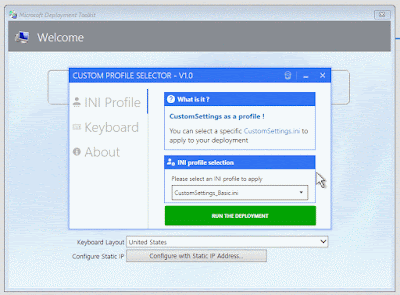




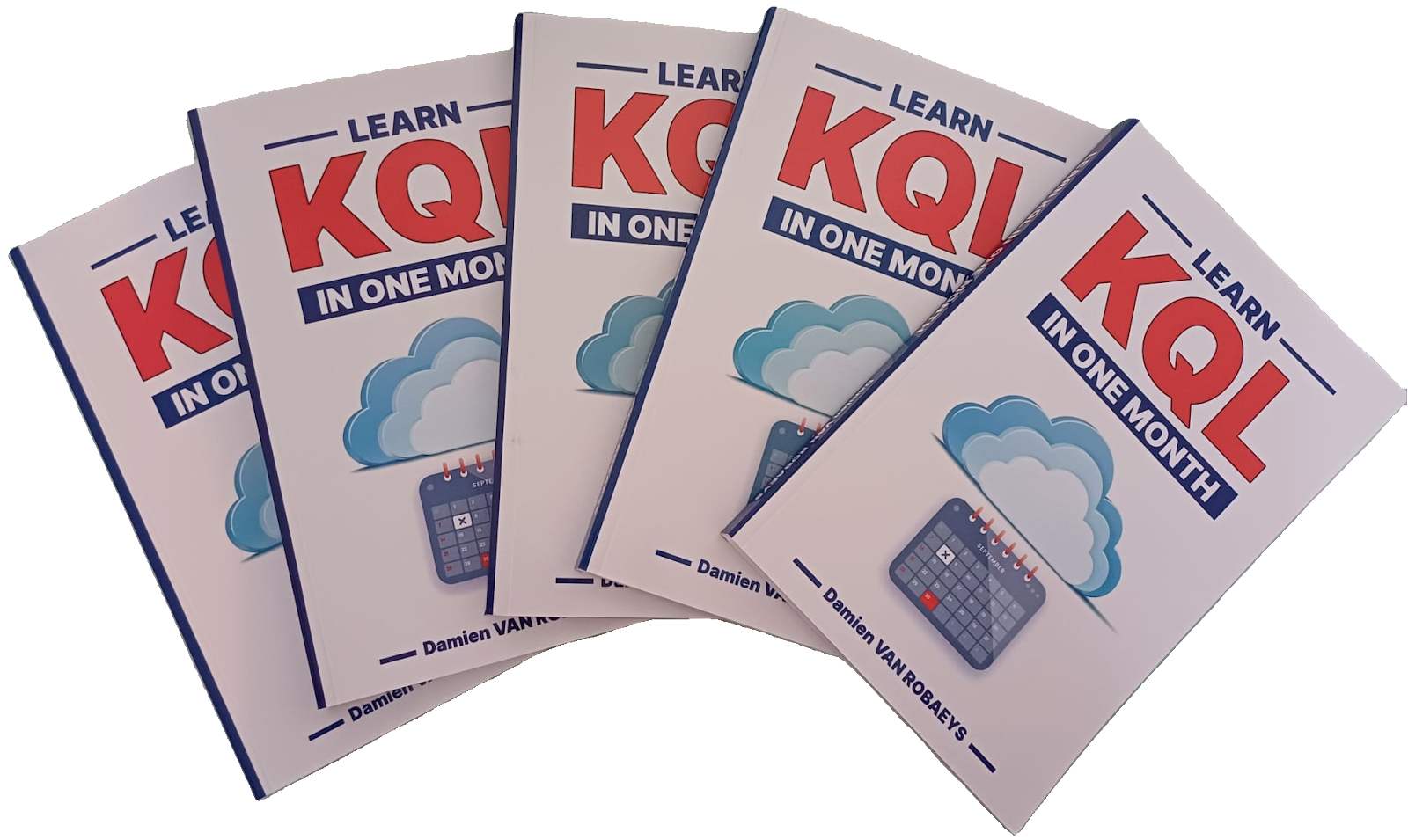


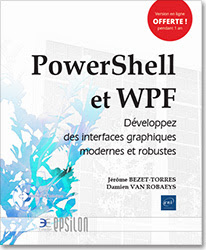

2 commentaires
Hi Damien,
A Set_RulesFile.wsf file doesn't seem to be present on your GitHub.
Where is it?
Hi Damien,
Where is the Set_RulesFile.wsf ?
Thanks to upload it.
Enregistrer un commentaire