MDT Wizard : Displays installed applications by category
https://www.systanddeploy.com/2014/04/mdt-wizard-afficher-les-application.html
Indeed, I'll share a quick method to show display and configure applications using the below categories:
- Mandatory applications
- Business applications
- Hardware categories
How it works ?
To display applications by category, I used the comment field from the application properties in MDT. For instance, I add a comment Mandatory for the Google Chrome application or a comment Business for the SAP application.
Then the wizard will display in the mandatory part, all applications with a comment Mandatory, in the Business part, all applications with a comment Business and in the hardware part, all applications with a comment Hardware.
See below the XML wizard used to display these applications category
See below the VBS file used to display applications depending of the comment field.
Instead of using the application comment field, you can also use list all your applications in an XML file and display them in a Wizard.
See below an XML example:
See below the VBS file that can be used
How to use it ?
- Download the wizard
- Add both VBS & XML files to the Deploy\Scripts folder
- Open the DeployWiz_Definition_ENU.xml file
- Add your wizard as below in the XML
- Add comments for your applications
Prerequisites files
In this example I used below files :
- DeployWiz_Applicationsinstalled.xml
- DeployWiz_InstalledApplications.vbs
- Summary.png
- Applications.png
You can find these files Here.



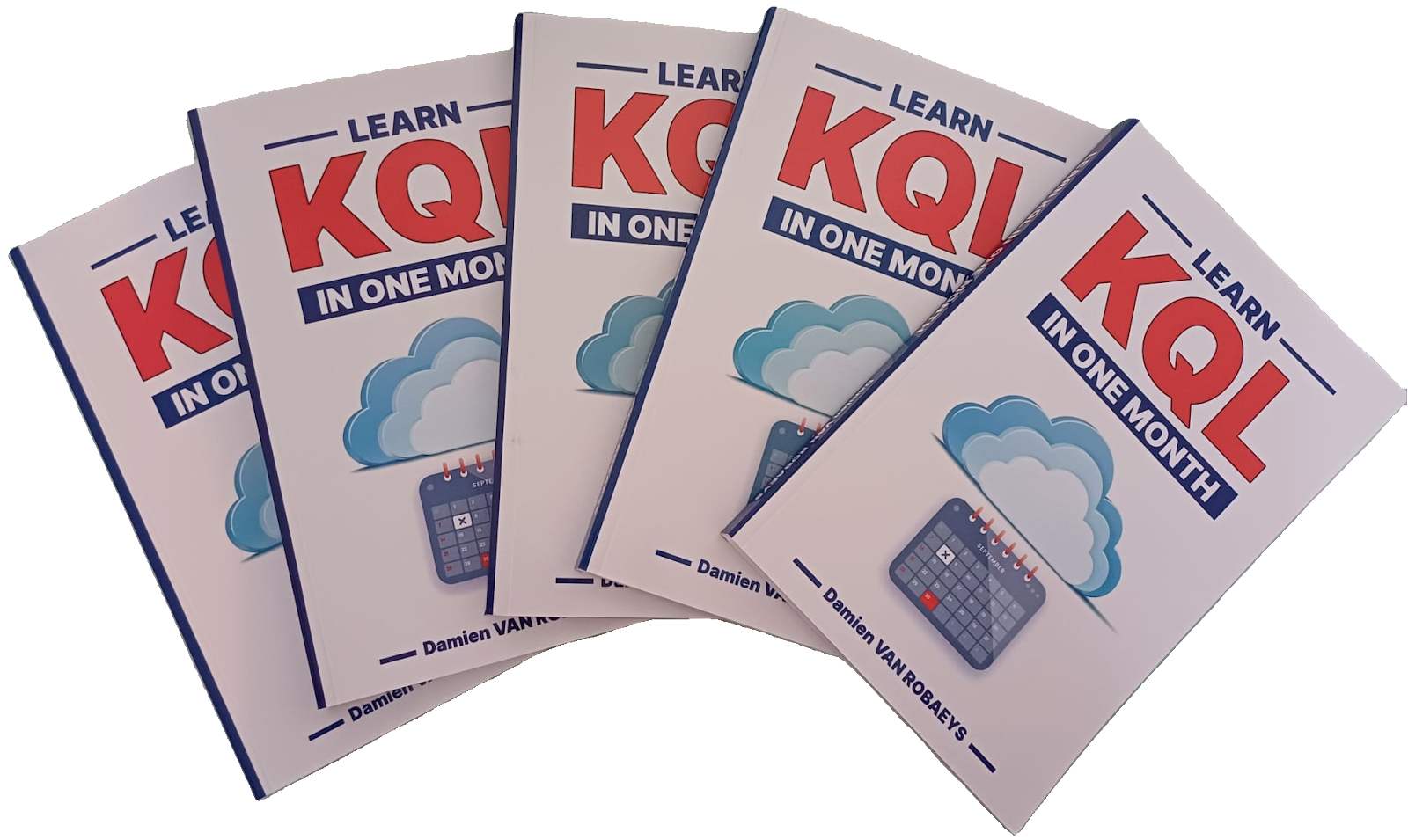


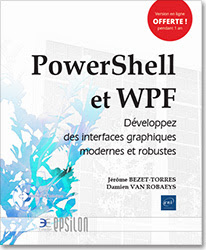

Enregistrer un commentaire